
WordPress allows us to easily meet the needs of the site by installing plugins if we need more features on our site. These plugins are written by web developers around the world and made available to the public by a team of volunteer translators.
A plugin is a package programmed separately from WordPress that adds special features to WordPress.
For example, if the site needs to use the solar date, a related plugin should be used, or if we want to create different forms on the site to make communication between the user and the site easier, another plugin should be used in relation to this category. Install in connection with this work.
We teach how to install plugins, for example, using the solar date plugin. Note that the installation steps of plugins are exactly the same and the only difference is in the settings of each plugin, which is different according to its functionality.
WordPress plugin
WordPress consists of various sections that are located on the right side bar, each section of this section is likely to consist of several sub-sets that can be displayed by placing the mouse on it. If you place the mouse on the plugin option as shown in the image, it will show you three sub-sets as follows:
- Installed plugin: You can see all the installed plugins from this menu.
- Add: Using this option, you can add a new plugin to your WordPress.
- Edit Plugin: By using this menu, you can see the codes related to each plugin.

Plugin installation steps
Follow the steps below to install the plugin on WordPress:
- Click on the add option from the plugins menu, so that the plugins search page is displayed as shown in the image below.

- Then search for the title of the desired plugin in the field. For example, we searched the word “wp-jalali” to get the plugin, which shows the search result as below. Select the desired plugin and then click on the Install Now button.
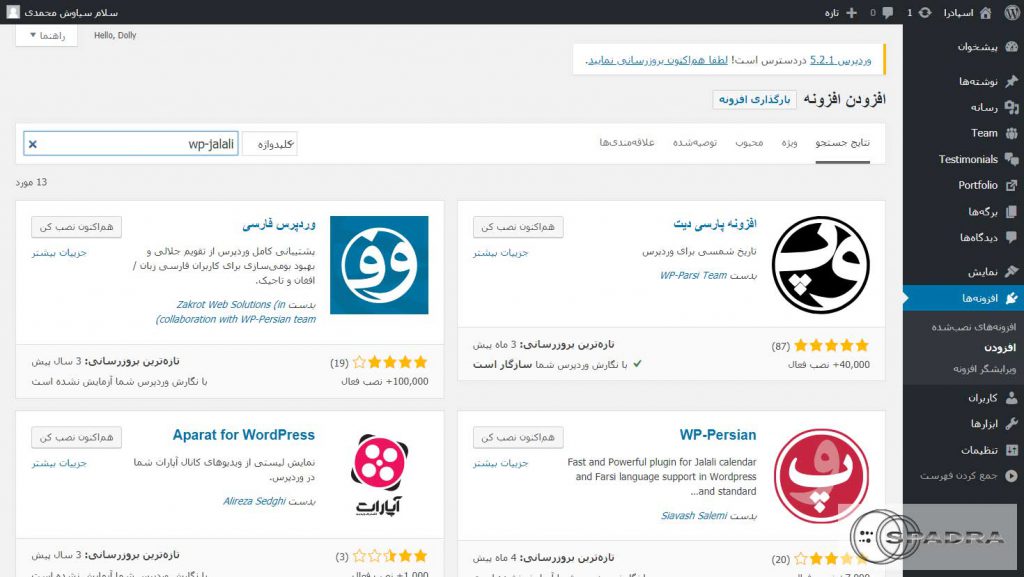
- On this page, the desired plugin is Persian WordPress, after the installation is finished, just click on the active key to complete the installation and activation.
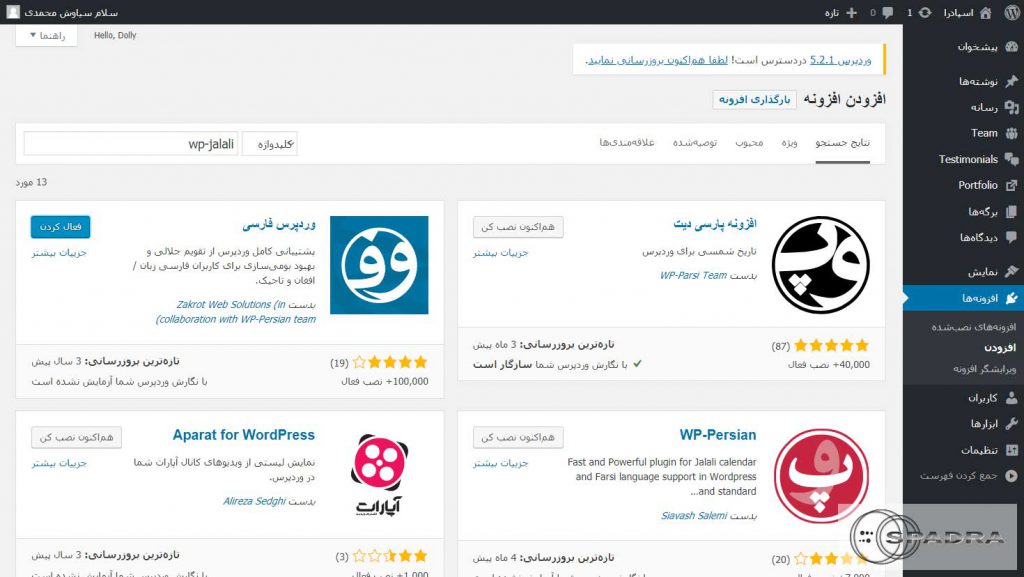
Tip:
- When choosing plugins, in addition to considering the amount of plugin points, be sure to pay attention to the number of installations. For example, it is possible for a plugin to have 500,000 installs, but its score is low, you should be careful that 500,000 users show active installation, in this sense, if users were not satisfied with the plugin, they would delete it. ! So be sure to keep both items in mind during installation.
- A form may appear during the installation process asking you for FTP information. This information is normally as follows: FTP Host: (write your domain name instead of your-domain) ftp.your-domain.com
FTP User: cPanel Username
FTP Pass: cPanel Password - You can download the plugin you need from the relevant sites and upload it manually by clicking on the plugin upload button.
You can visit the official website of WordPress to get and learn about different types of WordPress plugins.
